Over the years, I’ve bought quite a bit of artwork from artists at various anime conventions, and will continue to do so. More often than not, I will revisit the same artist in another convention, or I go on their pages to keep up to date with their art.
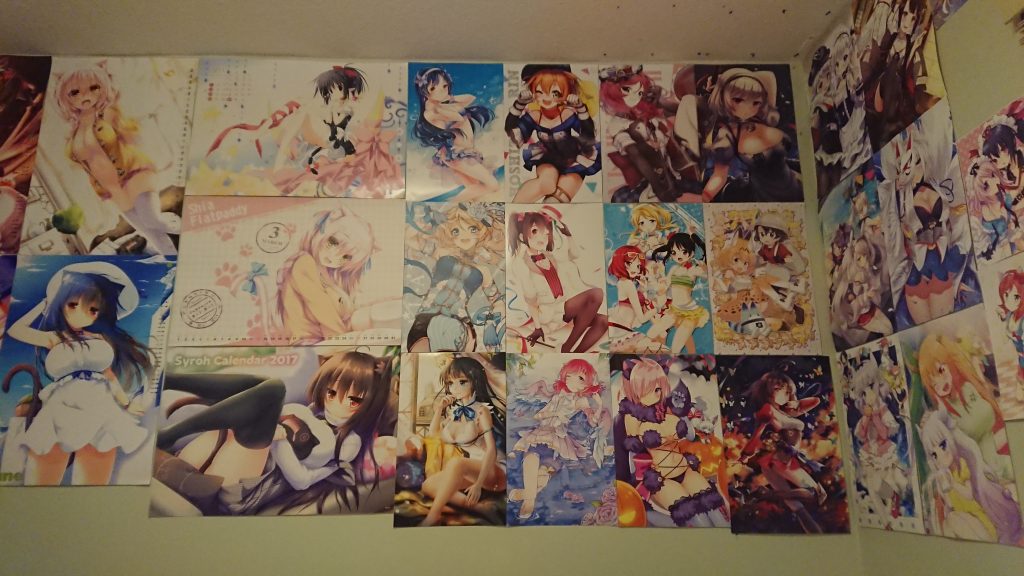
A problem I often encounter is that when I’m going through some of the posters I’ve bought, I don’t remember an artist’s name, especially if I’ve taken them down for a while. This past summer, whenever I rearranged my posters, I would additionally add a little note on the back of it that would contain the artist’s name, and the date I bought it (I keep track on a spreadsheet). It works pretty well.
Unfortunately, the one downside to that is that I don’t get to see it unless I take it down, which is a downer. But I still would like to know the artist information. What do?
Fortunately, I figured out a solution to this problem: Near Field Communication (NFC) tags. They are a perfect choice for this scenario. They can remain hidden behind the poster, and my walls aren’t that high. I can tap my phone on a poster, and instantly get sent to a website containing that photo.
To get this working, I used single use Compass tickets, which are paper NFC fare tickets that we use in Vancouver’s public transit system. These single use tickets are useless in the transit system after they’ve expired, and I’ve always seen a bunch of them on the ground afterwards, so I pick them up to use for side projects, and this is great for this.

Of course, with NFC, you should have an NFC enabled phone to help you. I’m my case, I’m using a Sony Xperia XZ1 running Android 9.0, but you can use any modern Android phone with NFC and it should be fine. The apps I used were:
- NFC Tools (Beta)
- NFC Writer
- NFC TagInfo
I used NFC Writer to write URLs to the tickets. In the case where the tickets I had were newer (MIFARE Ultralight EV1), the writes didn’t make the NFC tag launch my browser. I needed to format the tag, but it didn’t work within the NFC Writer app, so I used NFC Tools to help me in this regard. Technically, I could solely use NFC Tools, but that didn’t occur to me since I was using NFC Writer to begin with.
If you’re familiar with NFC tags, then you might have been wondering: “URLs are quite long these days, how are you supposed to fit several bytes into an NFC tag?”. The creative answer for me was to use a URL shortener! The NFC tickets hold 46 bytes. Luckily, there’s a great open source shortener called YOURLS, which is available on GitHub. I had it set up a few weeks prior for some other side project I’m working on (or maybe it was this?). My shortened links with headers are roughly 35 bytes, which fits in the tag.
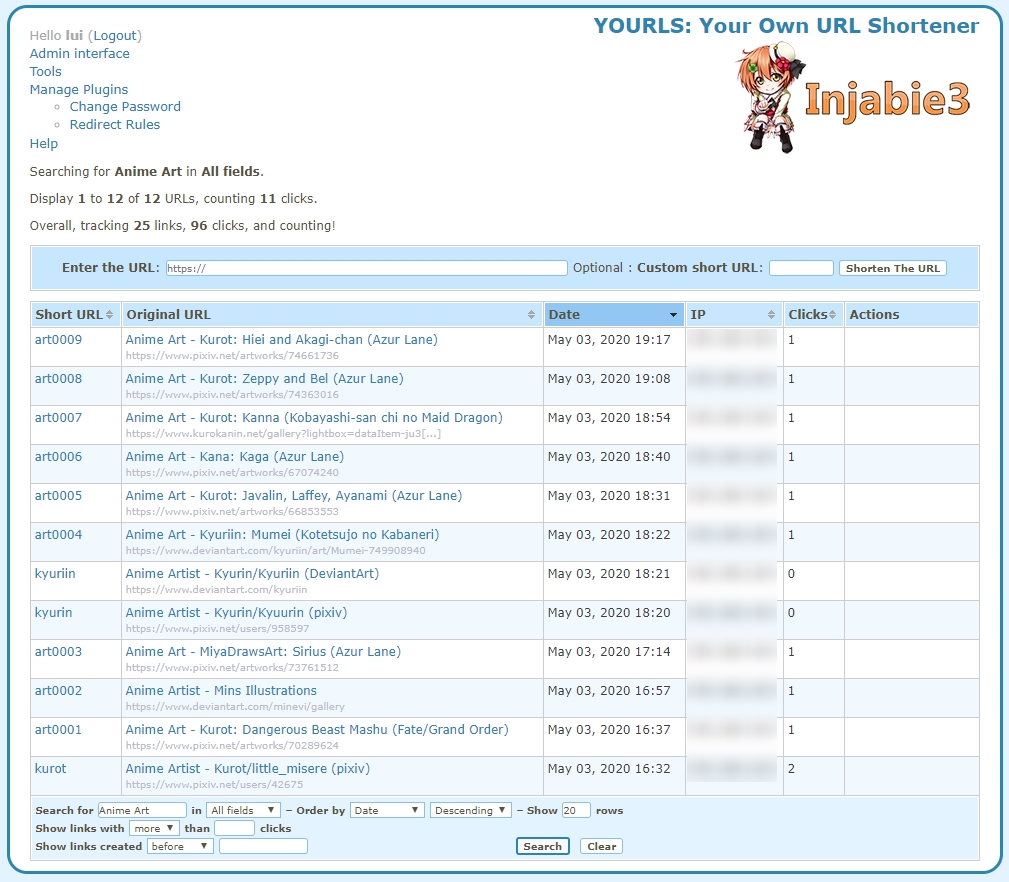
After programming them, I tape them to the back of the poster. I put my info slips in the middle, so I just taped a tag underneath them. With that done, I can hang them back up. Now when I tap on them, I get redirected to the artist page through my URL shortener.
Right now, I only have 12 posters that are tagged. If I need the info, I can place my phone on the centre of the print, and my phone will redirect to the digital art (if available), else I set it to redirect to the artist’s page. Handy, if you ask me! 🙂

I need to find myself some more tickets to use, cause they’re great. Anyways, that’s all I had this time around. Until next time!
~Lui

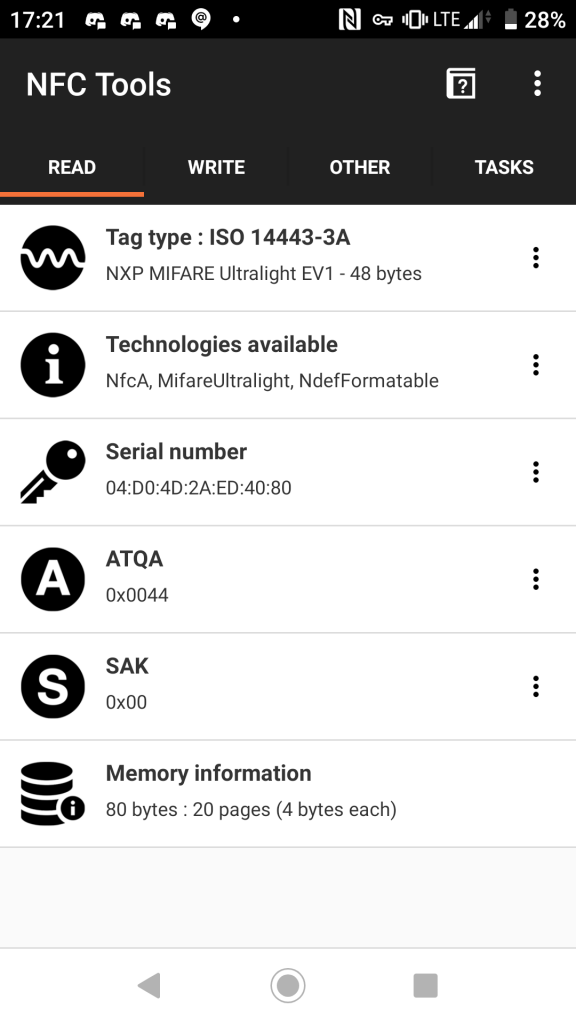
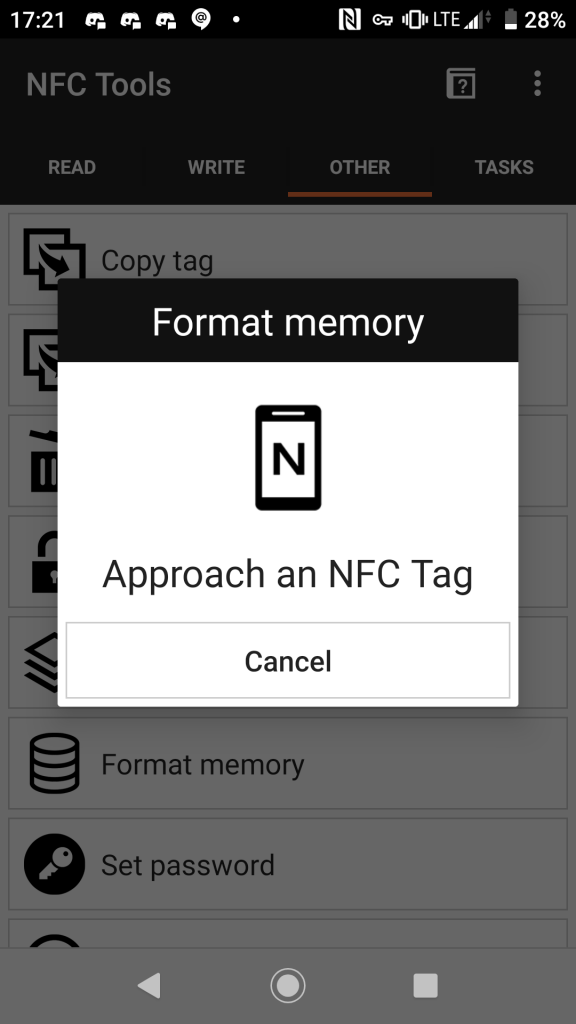
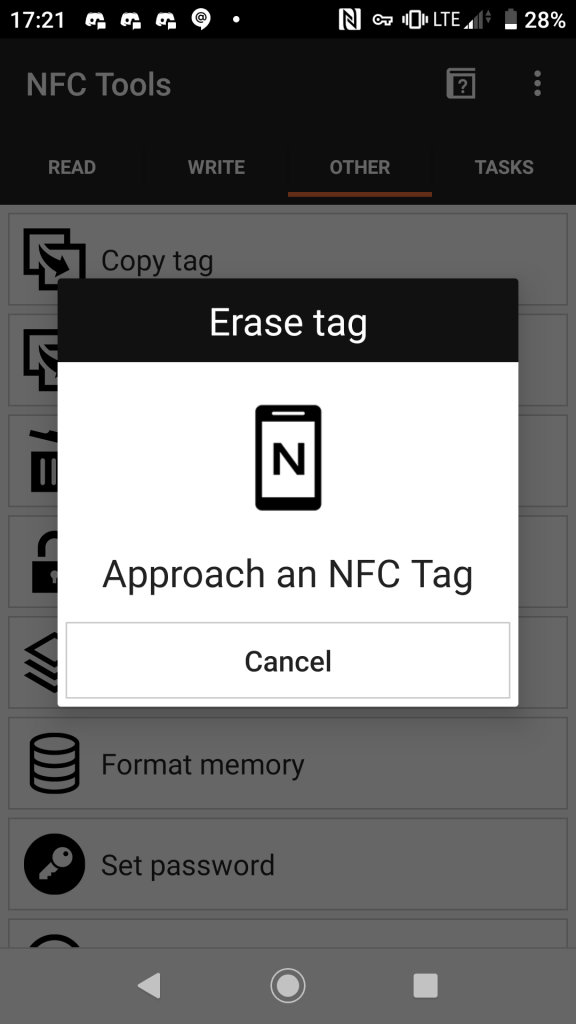
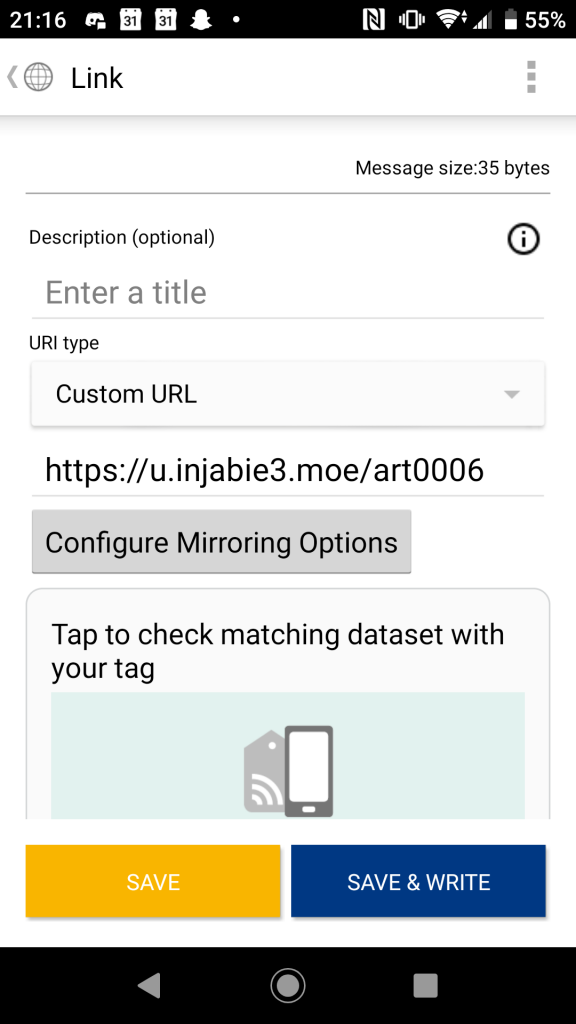
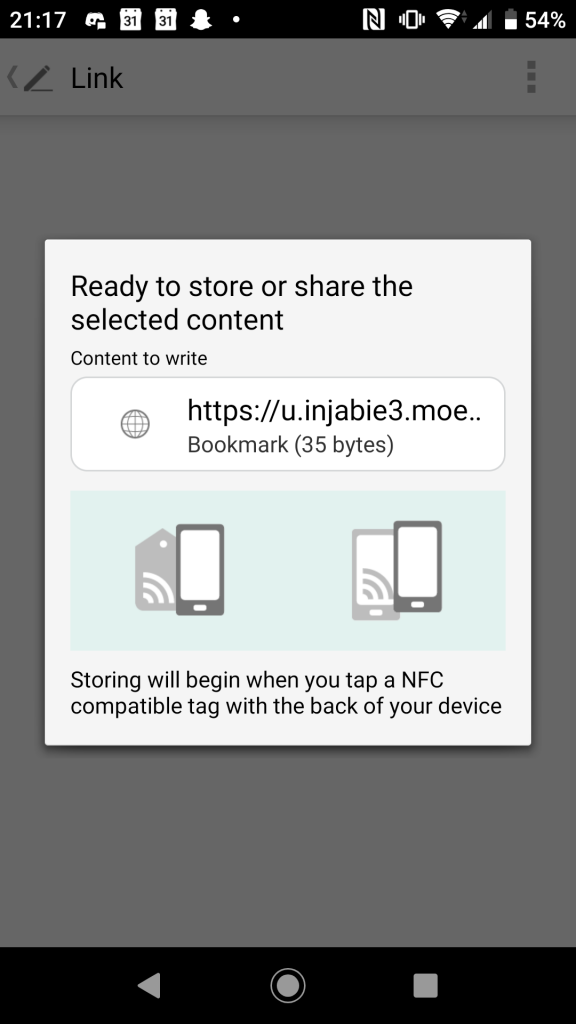
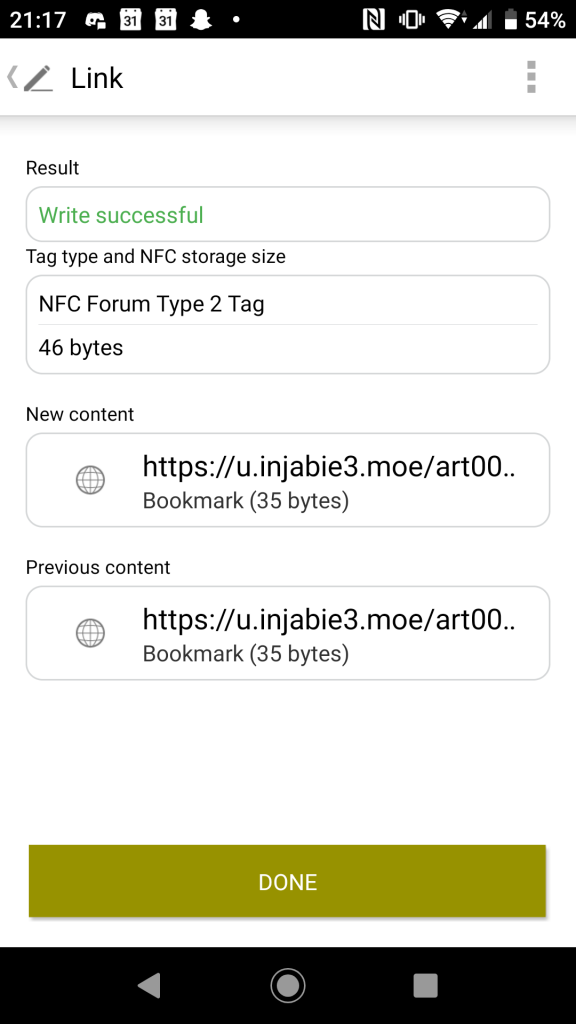
[…] is a follow up to one of my previous posts about organizing my anime artwork collection a few months back. I haven’t been out and about collecting single use Compass tickets to […]