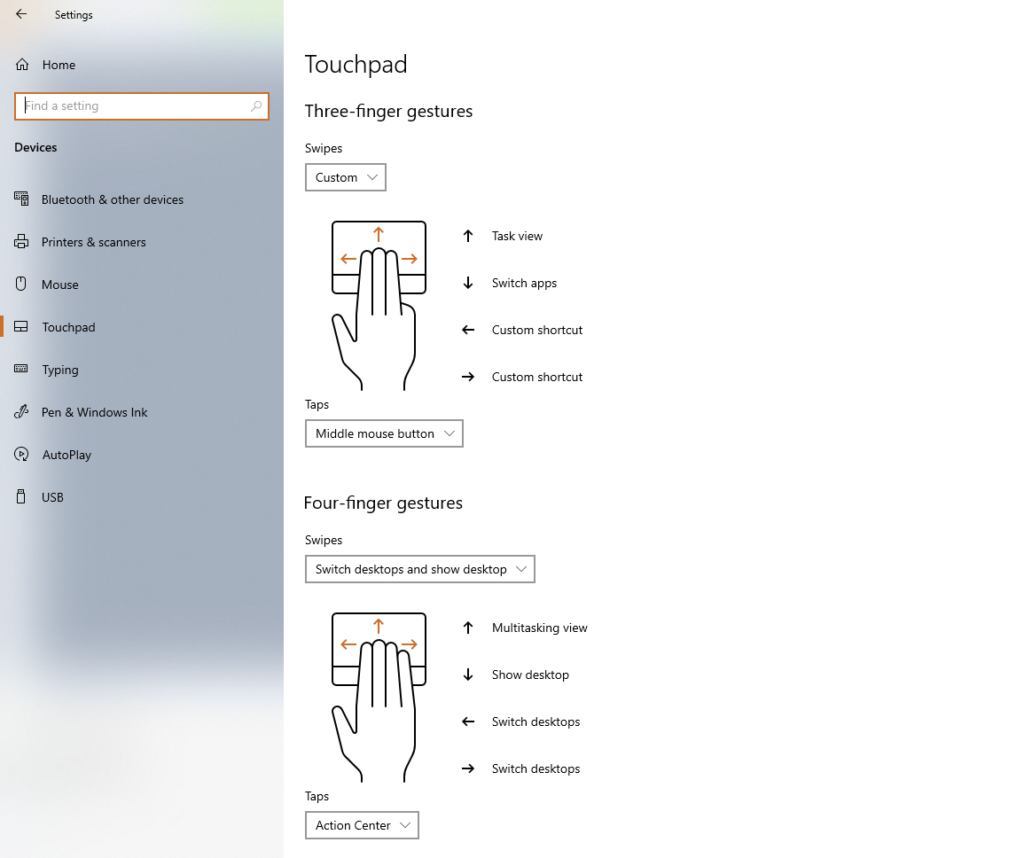At work, my daily driver is a MacBook Pro. One of the things I love about it are the intuitive gestures that it has, whether it be on the built-in touchpad or the Magic Mouse. Aside from work, I use Windows to play games and consume media, but on desktop, my De facto input device is a mouse. I went searching around, and found a nice-looking, sleek touchpad from a company called Brydge. Digging a little bit more, this touchpad features the Designed for Surface label on it. Since it checks out with the Microsoft support page, I decided to bite the bullet and try it.
This standalone, wireless touchpad packs a few features that made me buy it. First, it has a large touch surface of 14cm by 8.4cm, with a diagonal of roughly 15cm. It is by all means larger than my old Surface keyboard sleeve that I used in school, and is slightly larger than the 2017 MacBook Pro that I’m using at work. The second thing was that it would have native support for Windows 10 precision touchpad gestures, which would allow me to finally (better) take advantage of the extra virtual desktops that Windows 10 gives you, since I enjoy a similar experience on macOS.
In terms of appearance, it has a matte-like finish, with one side slightly higher than the other, giving it that wedge look. On the rear, it features a USB-C port for charging, a sliding power switch, and a RGB LED (literally) that literally shines green when you turn it on, red when it’s running low or charging, and blue while it’s in Bluetooth pairing mode. On the bottom, you’ll see the Brydge branding and regulatory logos alongside the device’s serial number. Near each corner, there are rubber grips to prevent the touchpad from sliding around while in use.
In terms of connectivity, to pair, you slide the all the way to the right until it starts blinking blue. It features standard Bluetooth 4.2 connectivity, so it works with Microsoft Surface, as you would expect. As I use the standard Microsoft Surface Bluetooth keyboard and mouse on my desktop, the W-Touch works fine in my setup. The extremely disappointing thing is that USB-C connectivity is only for charging: you cannot use it to connect to a Windows 10 PC without Bluetooth as an input device. It’s unfortunate, given that you’re already forking out $100 USD at normal price.
The touchpad also has two buttons: one on the bottom left and one on the bottom right of the touchpad surface, which are to emulate left and right clicks, respectively. They work as you would expect, so nothing interesting there to report.
The default gestures are okay, but I’ve changed some of them to my own liking. I currently have two custom shortcuts, which I’ve configured for Alt + Left Arrow and Alt + Right Arrow. I haven’t root caused the issue as to why two finger swipes don’t register as left or right click on my desktop, but on my Surface Pro 5, it works as intended. The responsiveness is great, with no noticeable lag. It definitely lets me use it with either hand.
There are some things that Windows touchpads can’t seem to do well. First, left click and drag requires an initial tap and then a second hold that you can then drag. On macOS, the same can be done with a three finger drag (albeit if I recall correctly, it has to be enabled). The next thing is a right click and drag, which I can’t seem to emulate with taps and holds. I had to hold the bottom right corner with one finger and drag with another in order to achieve the same thing, which kind of sucks. I actually haven’t run into a situation on macOS where I had to do this yet, so I don’t have an equivalent here.
Overall, the W-Touch is a pretty sleek-looking and functional touchpad, but for that price range, I would also consider the Apple Magic Touchpad 2. Although it doesn’t have native support for Windows, there is a third party driver that recently got an update for Bluetooth support, and also supports USB (to Lightning) connectivity to a PC, which is pretty good. It also has Force Touch, which, among other things, gives you haptic feedback for a click anywhere on the touchpad surface. Perhaps when I go back into the office, I can ask my company’s IT staff to see if I can get a Magic Trackpad 2 for work use and to try on Windows. That being said, regardless of what touchpad I get, it won’t be replacing my mouse for games any time soon.
If anyone has tips on handy touchpad gestures and tricks, I would love to hear about them. 🙂
Anyways, that’s all I’ve got this time around. I also recently got a Synology NAS, so maybe I’ll write about that some other time. Until next time!
~Lui